Introduction to Coremetrix App
Discover the Coremetrix mobile app, designed to enhance your decision-making process. This overview highlights its key features and benefits, including:
- Functionality: Accessible even without internet connectivity, ensuring uninterrupted usage.
- Multilingual Support: Seamlessly switch between languages to accommodate diverse user bases.
- Engaging Questionnaire Design: Enjoy a user-friendly and interactive questionnaire layout, making the assessment process both intuitive and enjoyable.
- Efficient Completion Time: Complete assessments swiftly within 3 to 5 minutes, optimizing user engagement.
- Cross-Platform Compatibility: Compatible with both Android and iOS devices, providing flexibility and accessibility.
- Online and Offline Access: Accessible online via mobile devices and computers, ensuring convenience and versatility.
- Advanced Analytical Capabilities: Unlock advanced functionalities for evaluating credit risk, portfolio quality, collection management, and loss probability, leveraging data synchronization with the scoring engine.
Getting Started
Accessing the Coremetrix app
Mobile App
Our mobile app is available for download on both Android and IOS devices for easy access. Simply go to the Play Store or App Store and search "Coremetrix" to download and install our app.
Android devices
To download the app on your Android device, follow these steps:
- Open the Google Play Store on your device.
- In the search bar, type "Coremetrix" and press enter.
- From the search results, select the Coremetrix app.
- Click on the "Install" button.
- The app will start downloading and installing automatically.
- Once the app is installed, you can open it and start using it.
iOS devices
To download the app on your iOS device, follow these steps:
- Open the Apple App Store on your device.
- Click the search icon
- In the search bar, type "Coremetrix" and press search.
- From the search results, select the Coremetrix app.
- Click on the "Get" button.
- Double click on the “side button” of the phone to confirm downloading
- The app will start downloading and installing automatically.
- Once the app is installed, you can open it and start using it.
Note: For installing the Coremetrix app you will require internet connection.
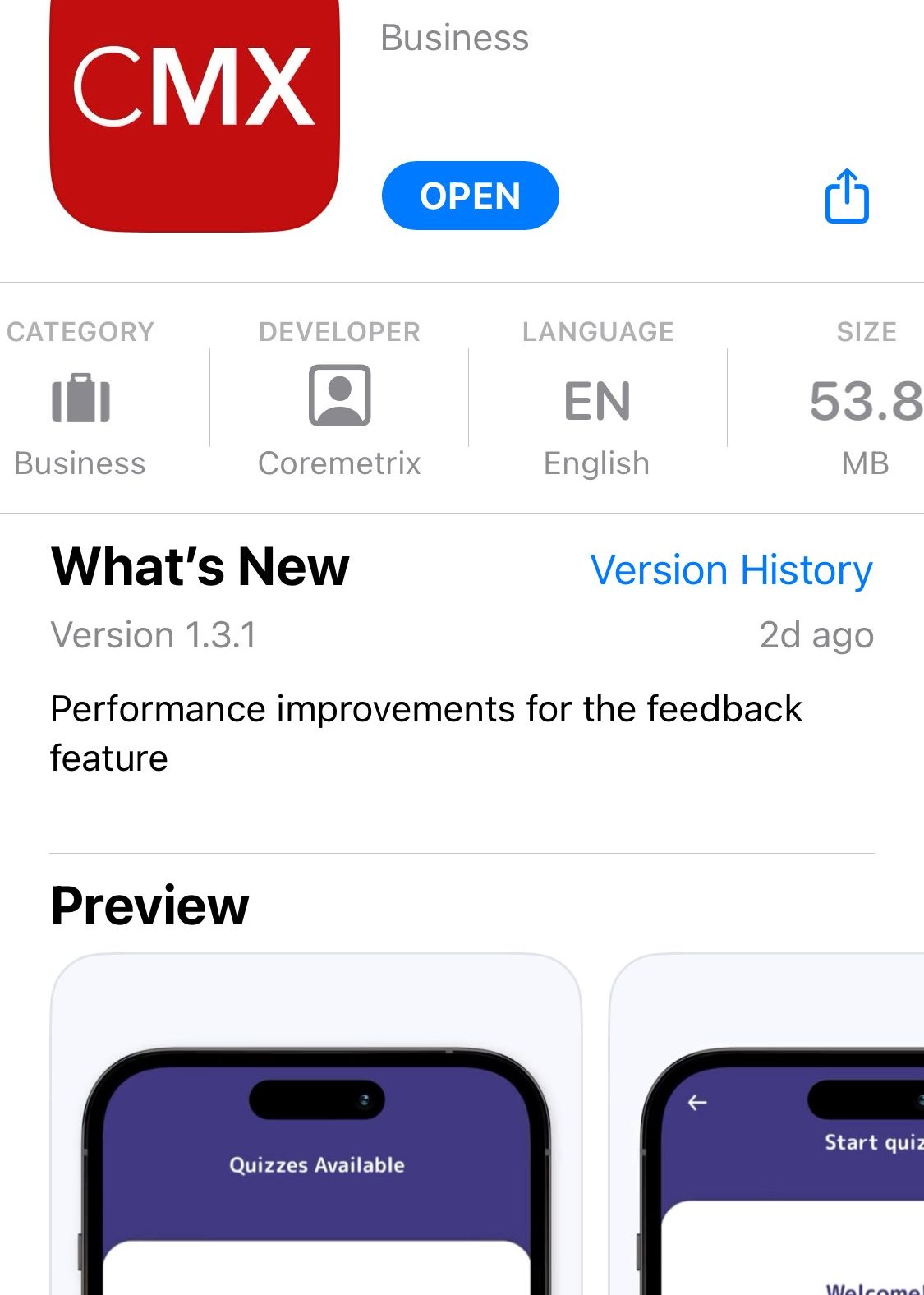
Web
You can also access our web app on any device with an internet connection through our website. The app is available at https://app.coremetrix.com/
Account Creation and Log In
Once the app is installed, you can create an account or log in with your existing account credentials to start using the app.
Note: For some organisations, your account might have been already created in advance, therefore registration will not be required. In such scenario, please proceed to the LOG IN step.
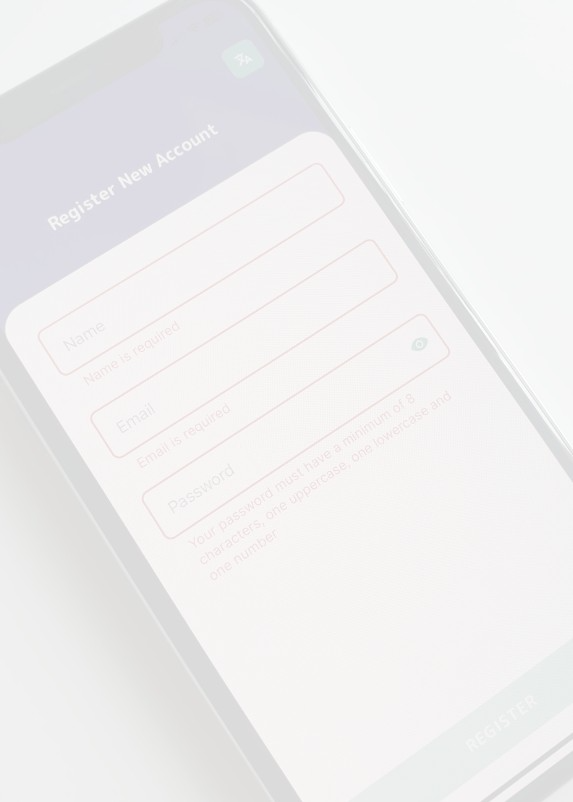
Creating an account
To register for account, you will require to use your corporate email address. Prior access to the application must be granted to you or to your organisation in advance by Coremetrix to complete the registration process.
To register, follow these steps:
- Fill in the required information: Name Corporate email address Password (Must have a minimum of 8 characters, one uppercase, one lowercase and one number)
- Once you have filled in the required information, click “REGISTER”
- This will automatically send a verification code to your email address
- Enter the code received via email to validate your email address
- Proceed and “LOG IN” and use the app
- A confirmation email will be sent to your account confirming the successful registration
Logging in
Upon the log in, the Coremetrix app will synchronise the quizzes and display one or more quizzes to be used when assessing customers.
Note: You can only log in if an internet connection is available.
Resetting your password
To reset your password, follow these steps:
- Open the log in page, click on the “Forgot my password”
- Type your email address and click “Continue”
- This will automatically send a verification code to your email address
- Type the verification code and the new password as requested
- Click “RESET PASSWORD”
- You can now Log In and use the app.
Note: You can only reset your password if an internet connection is available.
Language Support
Coremetrix is designed to help businesses across the world make informed decisions based on the psychological characteristics and behaviours of their customers. To ensure that our solution is accessible to businesses of all sizes, we have developed our app and our questionnaires to support multiple languages.
App language support
Our primary language is English, which is widely used in business and commerce globally. Additionally, we support French, Spanish, Portuguese, Arabic, Amharic, Oromo, and Tigrinya.
The language can be selected from the profile configuration section or from the login / register screen.
Selecting the language during the registration or login
The application is designed to prompt you and asked the preferred language.
Once the app language has been selected, please click “Continue”. This will automatically update the app language.
You can always go back and change the language by clicking on the language icon.
Selecting the language from the configuration section
Once the app language has been selected, please click “Save changes”. This will automatically update the app language.
If you ever log out of the app, the language will default back to English or the language selected in the profile.
You can always come back to the config page to set the language back to the desired value.
Questionnaire language support
Our app is designed to be intuitive and easy to use, with a questionnaire that is entertaining and engaging for applicants.
Depending on what questionaries and locales have been set up for your account, one or more questionaries will appear on the home page. Please select the most appropriate one for the customer taking the quiz.
By offering support for multiple languages, we can help businesses communicate with their customers in their preferred language, thus improving their customer experience.
Pre-assigning PUIDs using deep links
The Coremetrix application enables the generation of Personally Unique Identification (PUID) codes either through manual insertion or via the app's functionality. However, the manual generation of PUIDs is a laborious and error-prone process. To mitigate this, Coremetrix offers deep links, which allows the pre-loading of a previously generated PUID via a link.
We strongly recommend generating a deep link for each customer and utilizing the Coremetrix app to access this link. It is worth noting that the Coremetrix deep links function in both online and offline modes, provided that the app user has logged in.
The deep link follows the format: https://coremetrix.com/app?puid=customer_puid
As an example, https://coremetrix.com/app?puid=0419a3e1-27c6-4c9a56b41d6-6029 opens the app with the pre-assigned test PUID 0419a3e1-27c6-4c9a56b41d6-6029.
After loading the PUID within the Coremetrix application, it will appear on the questionnaire selection page and subsequently be utilized for the selected questionnaire.
Best Practices
Ensuring the correctness of the PUIDs used for each customer
Each customer should be assigned a unique identifier before completing the quiz.
This identifier is referred as a PUID (pseudonymised unique identifier).
General rules concerning the use of PUIDs
- Coremetrix takes data privacy seriously and it is designed with privacy in mind. You should not use any PII (personal identifiable information) for the PUID field
- The PUIDs should be unique and should not be re-used
- The PUIDs entered manually should be verified for mistakes before submitting
- The PUIDs generated automatically by the app should be recorded properly to associate them later with the correct customer
Generating the PUID automatically
The Coremetrix app has the capability to generate a PUID for each quiz taker. This approach can be useful for paper-based applications when offline. If this approach is taken, the PUID generated should be written down on the application to be registered against the correct customer at a later stage.
To get the automatically generated PUID please click on the small pencil icon.
Note: The PUID will be used to request the Psychometric Scores once the data has been synchronised (online).
Enter the PUID manually
If a customer already has a unique identifier associated with them, and this can be used for the PUID, this information can be entered manually in the application before the customer starts a quiz.
Encouraging customers to complete the questionnaire
The following should be explained to the customer who is taking the quiz:
- It is important for the customer to answer this quiz sincerely and alone, according to his own personal thoughts, feelings, and experiences
- The customer should read and make sure he understands each question before answering
- The customer should ensure he completes the quiz before returning the device
Locking the app using the pin feature
The lock app feature provides extra protection and will stop the quiz taker to navigate around the app during and at the end of the quiz. This will ensure they can only focus on the questionnaire a ensure they complete it.
You can enable this feature from the “Config” section by setting a pin. This pin will need to be a minimum 4 characters and it is different than the password setup on registration. One the pin has been setup, click “SAVE CHANGES” to save the pin and enable app locking.
This feature can be disabled by removing the previously setup pin and clicking “SAVE CHANGES”.
Enabling the pin will either request upon quiz completion the following:
- The biometric information if enabled, or
- Device password if enabled, or
- Pin / Password of the Coremetrix app
Synchronising the data
Offline quiz attempt storage
The app will inform you with a banner when the internet connection is not available. This will not stop you from using the basic functions of the app.
Note: The app will not allow you to log out while offline if there are unsynchronised quiz attempts.
Synchronising the questionnaire attempts when online
The synchronisation of the completed quiz attempts will happen automatically once the internet connection is detected.
Once the data has been synchronised to the Coremetrix scoring engine, it will no longer be stored on the device. The data synchronisation will automatically trigger the score generation, and it will immediately be available to the lender via the Coremetrix APIs and Webhooks.
We recommend synchronising the data as regularly, to avoid any risks of data loss.
Synchronising your template questionnaires when online
The Coremetrix experts can occasionally update the content of the questionnaires. It is recommended to update the questionnaires regularly by swapping dawn on the “Home” page.
This will ensure the latest content is available for your customers.
Questionnaire
The COREMETRIX questionnaire is designed to be highly intuitive and entertaining, making it an engaging experience for users. Unlike traditional questionnaires, our quiz is based on images, which provides a much friendlier approach from the customer's point of view. The quiz is perceived as a game, and the added incentive of discovering more about their psychological characteristics is also helping to increase completion rates.
Overall, the COREMETRIX questionnaire is an innovative and user-friendly approach to assessing individual psychological characteristics and behaviours. With its high completion rates and engaging user experience, it is the perfect solution for businesses looking assess credit risk, loss probability, propensity to buy, loyalty indicators, and collection management based on the individual characteristics, behaviours, attitudes, and values of their customers.
Time Required to Complete the Coremetrix Quiz
The Coremetrix quiz is designed to be completed quickly and efficiently. With an average completion time of 3 to 4 minutes, the quiz is tailored to minimize the abandon rate, which ranges from 1 to 3 percent. To achieve this, we make sure that the questions are easy to understand and that we use compelling images to engage the target audience.
We've also found that using a common language for the target audience is critical to ensure that the quiz is accessible and easy to complete. As a result, we've seen a high completion rate, with over 96% of quizzes being completed in under 10 minutes. It's worth noting that outliers - that is, quizzes completed in under 2 minutes or over 30 minutes - are considered bad credit indicators. Therefore, it's essential that the quiz is completed with attention and focus to provide the most accurate results.
Device Compatibility
Coremetrix app is available for both IOS and Android devices. To use the app, your device must have IOS 11.0 or higher or Android 5.1 or higher operating system. The app is compatible with most smartphones and tablets that meet these requirements.
To download the app, simply visit the App Store or Play Store on your device and search for "Coremetrix". Once you find the app, click the download button and the app will be installed on your device.
If you encounter any issues with downloading or using the app on your device, please contact our support team for assistance.
 English
English  Español
Español  Portugues
Portugues  Français
Français